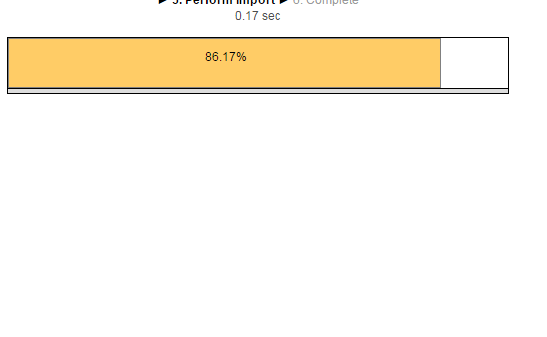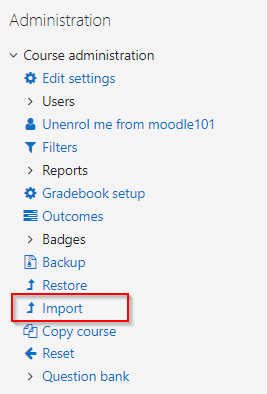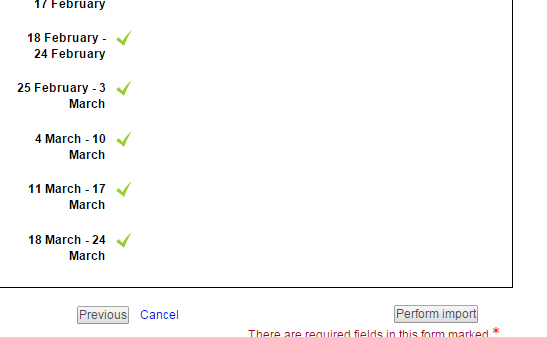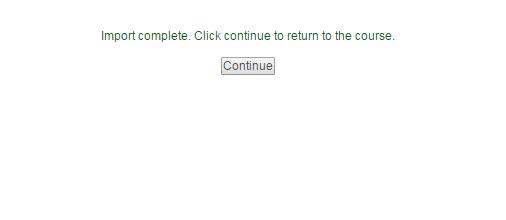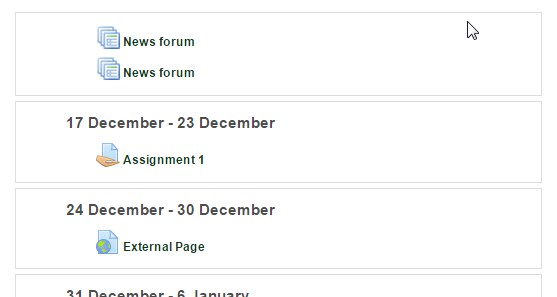How to import from another course in Moodle
Import function in Moodle allows copying of course materials from one course to another. This is particularly useful for instructors to re-use materials from the course they taught in previous Term, providing the courses have not be removed (Course materials are kept for up to 2-years).
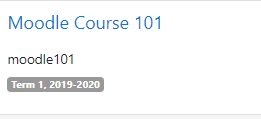
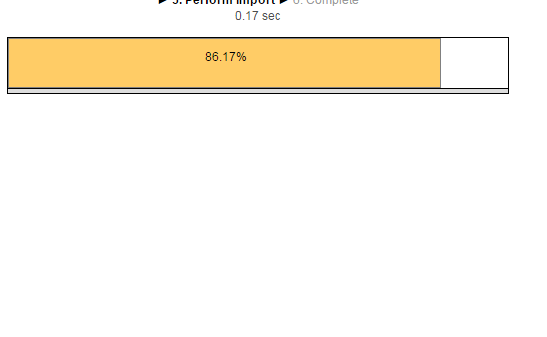
Step 1: Log in to Moodle, under course overview, click on your course which you would like to perform the import.
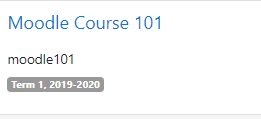
Step 3: Select the course you want to import the data from. Click on Continue to proceed to next step. If the list of course is too long, you may use the search function to narrow down the results.
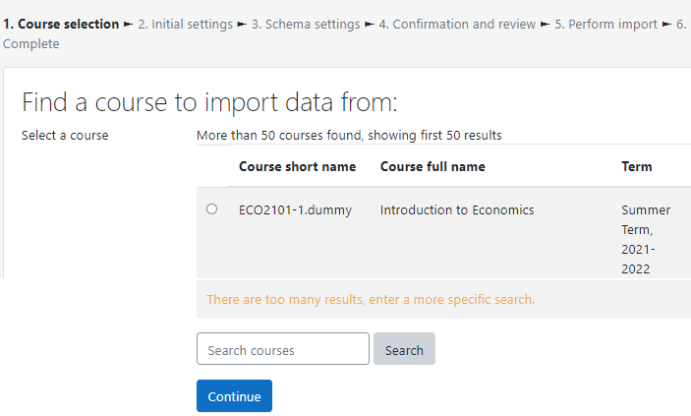
Step 4: On the Confirmation and Review page, review all the settings. Once everything is confirmed, click on Perform import.
Step 5: A progress bar will be displayed showing the backup progress. This may take a while depending on the size of your course data.