LU Mobile User Guide
1. Installation settings of the "LU Mobile"
2. Login to the app and switch Persona
1. Installation settings of the "LU Mobile"
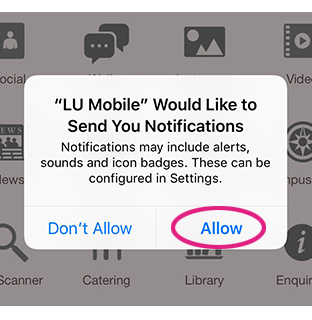
After the LU Mobile app is installed, please select "Allow" in the notification setting to enclose you can receive any notifications via the app
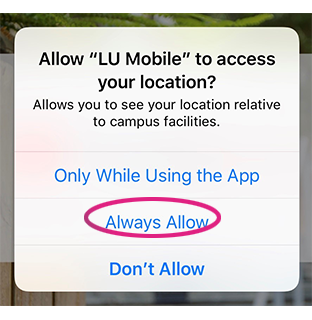
In order to have a better user experience, i.e. Campus Map, please select " Always Allow" access to allow you to see your location relative to campus facilities.
2. Login to the app and switch Persona
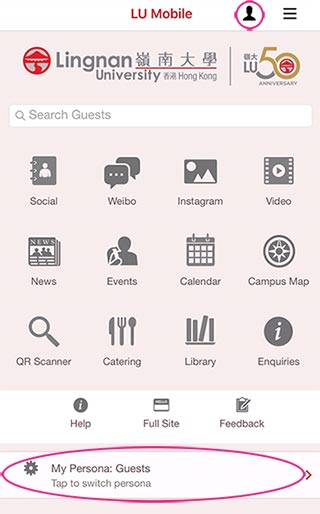
After the settings are done, it brings to a default screen of Guests Persona, you can swich to your own Persona by selecting the top icon or by tapping the switch persona button
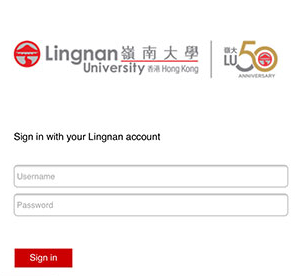
Fill in your username and password, when finished, press the "Sign in" button. The App will bring you to your own Persona.
3. Student Exam Time Table
After login to the LU Mobile and switch to the “Students” Persona, click “Student Services” icon in LU Mobile Student Home screen
Click “Class Schedule” to view your own class timetable. Click “Exam Timetable” to view your own exam timetable.
Click “My Examination” to view your own exam timetable. Click “Important Notes” to view the important notes.
Click on each course to view the examination detail.
Click on “Venue” to open the building location in Google map. Click on “Seating Plan” to open the seating plan PDF document. * The seat number will be available 2 hours before each examination.
View the building location in Google map.
4. Sign out the app
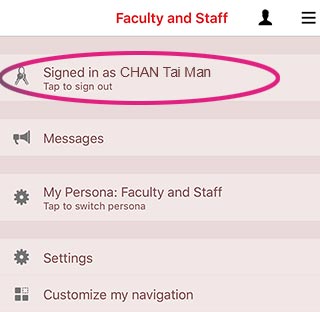
After you have finished using the app, you can simply Tap onto your name to sign out.
For assistance, please email [email protected].

