Things to Be Aware of After You Change the Password
Once you have changed your password, you are encourage to follow these few step to update your stored password in other device or systems.
Available to:
How to Do?
On your Desktop:
1. Once your password is changed, Microsoft Outlook will immediately be disconnected. You must restart your computer for password synchronization for services such as Microsoft Outlook.
On your Mobile:
1. Update the Wi-Fi password in any devices that connect to Wi-Fi. You may need to forget and reconnect the Wi-Fi networks, as it may not automatically prompt you to enter the new password.
2. Update the password in the email apps in your mobile devices by going to the settings and typing the new password there.
3. You will encounter the following screen if you click any of single sign-on services, e.g. ITSC Helpdesk, WebMail, in myLingnan Portal.
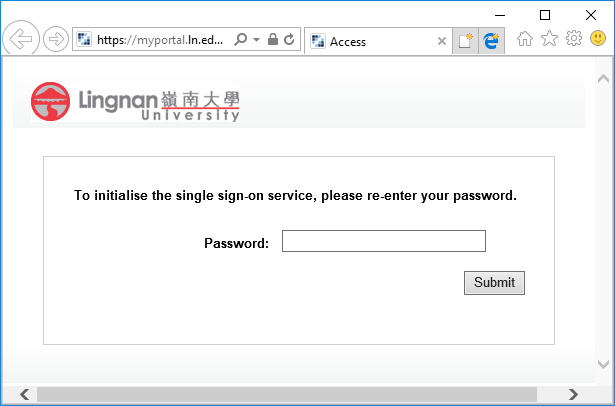
5. You will encounter the following screen if you click "INB Service" in myLingnan Portal.
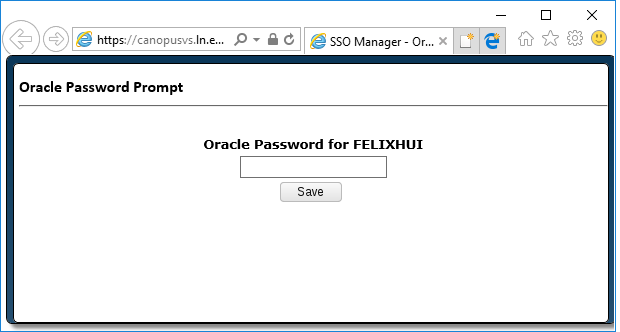
Related Articles:

