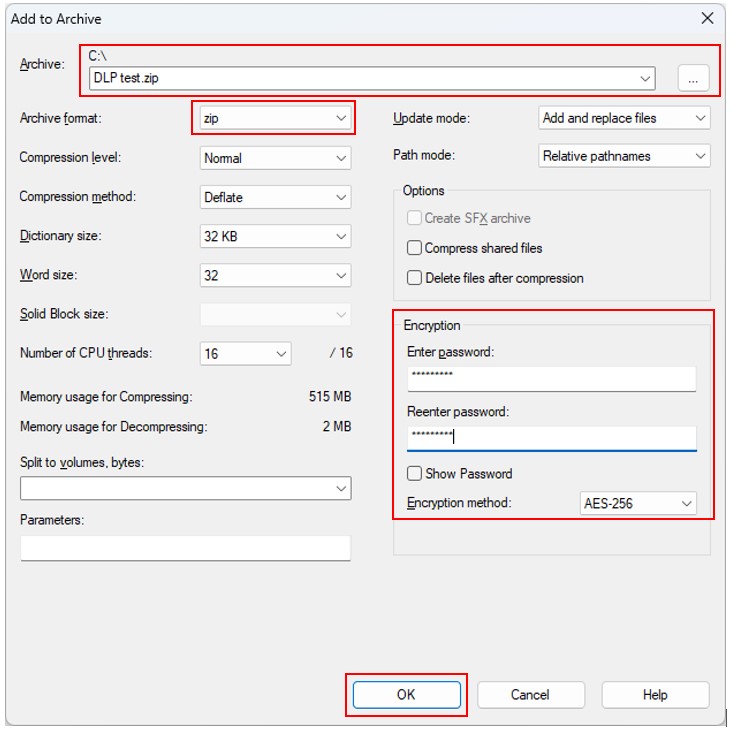How to Protect and Encrypt a Document File with Password
Microsoft Office Documents
1. Open the file then choose “File”->”Info”, click “Protect Document”->select “Encrypt with Password”.
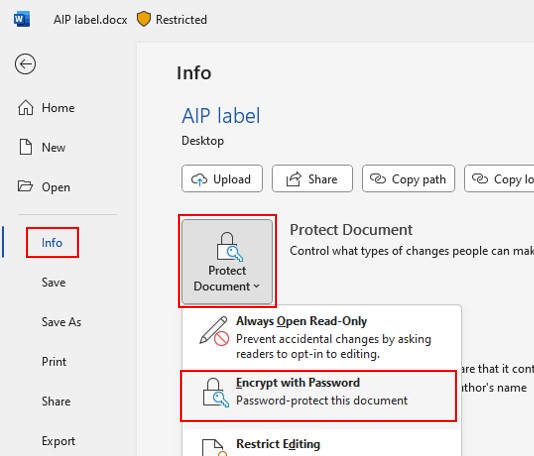
2. Enter a password in the “Password:” box and click the “OK” button.
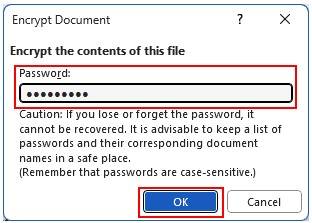
3. You are required to confirm the password by reentering the password and clicking the “OK” button.
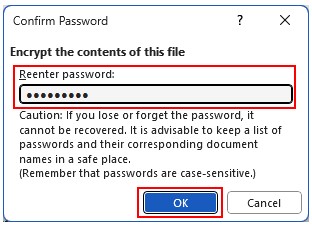
4. Once successful, the status “A password is required to open this document” will be shown. Click “Save” to save the changes.
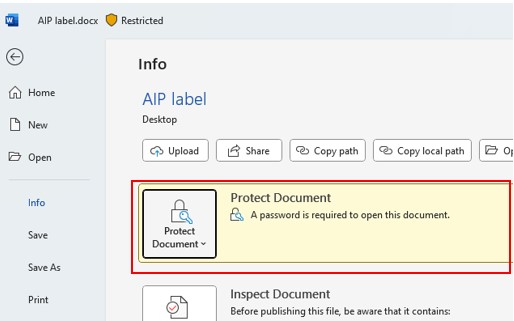
Other File Types / Multiple Files
Users can protect the files using 7-zip to pack the files into a ".zip" file with password protection.
1. Select all the files you want to protect and right-click the files. For Windows 11, users should select "Show more options" to expand the menu.
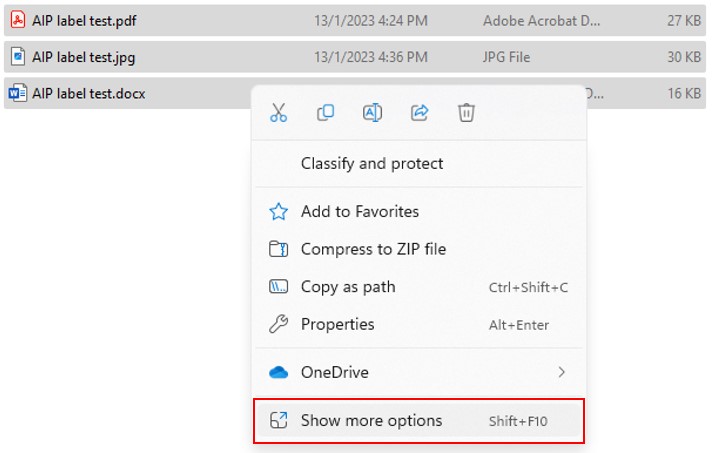
2. Move the cursor to "7-Zip" and choose "Add to archive...."
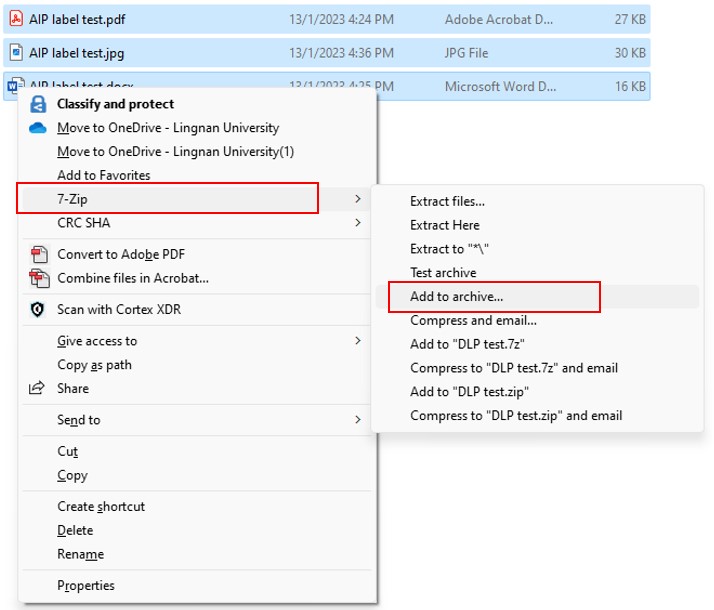
3. Choose the directory and enter the filename you want the protected zip file to be saved. Choose "zip" as the "Archive Format". Enter a password in the "Encryption" section and reenter the password to confirm. Choose "AES-256" as "Encryption method". Click "OK" to pack the files in a password-protected ".zip" file.