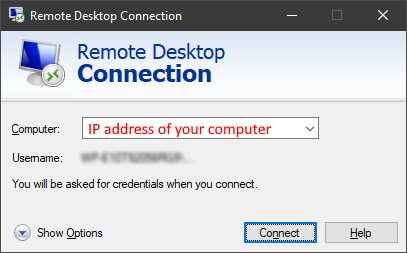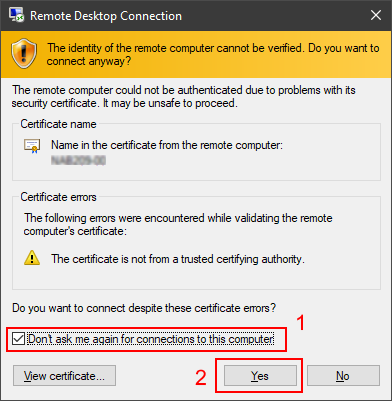Remote Desktop Connection
Remote Desktop Connection is a service which allows you to control your office's computer remotely with your home computer and/or mobile device.
Available to:
Service Hours:
7x24
Prerequisites
- Virtual Private Network (VPN) connected
- Remote desktop enabled for your office's computer
- Remote desktop connection application installed
- Microsoft Windows - Remote desktop connection is a built-in function
- Apple macOS - Download the "Microsoft Remote Desktop" app from Mac App Store
- Your office's computer is turned on
How to connect:
Microsoft Windows
- Start your Remote Desktop Connection application (Microsoft Windows)
- Open the "Run" command prompt by pressing the "Windows"
 and "R" key on your keyboard together
and "R" key on your keyboard together - Type "mstsc" in the prompt and click "OK"
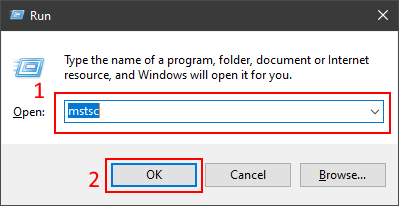
- Open the "Run" command prompt by pressing the "Windows"
- Input the IP address of your office's computer and click "Connect"
- Sign in using "LNDAXUE\" plus your Lingnan username,
- For example, if your Lingnan username is itsc
- Your remote desktop connection username will be LNDAXUE\itsc
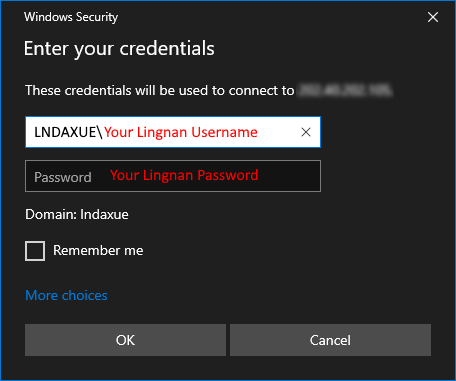
- Authenticate using your Lingnan password
- When prompted, accept the certificate by checking the checkbox and click "Yes"
Apple macOS
- Start your Microsoft Remote Desktop app
- Create a new Remote Desktop