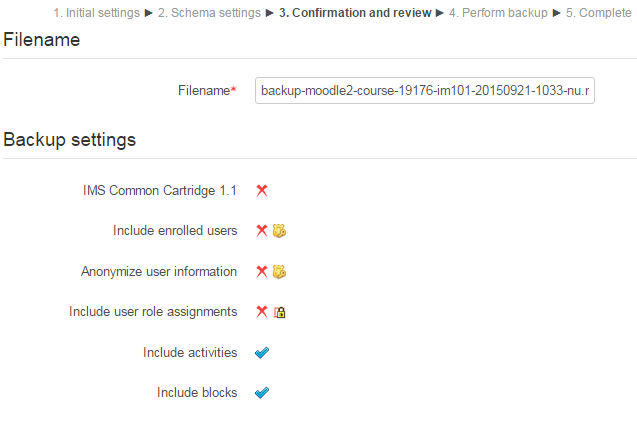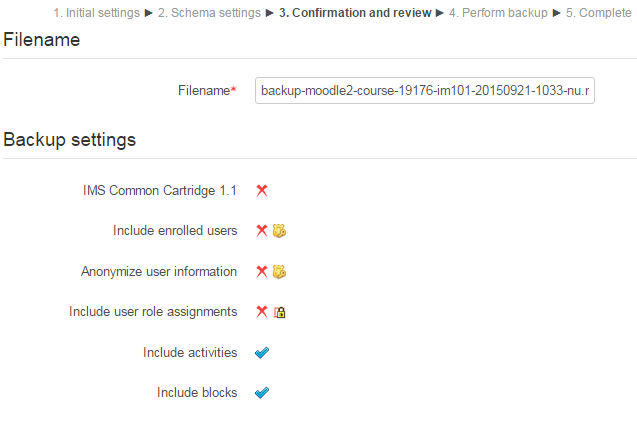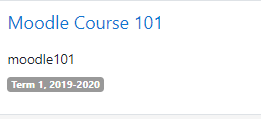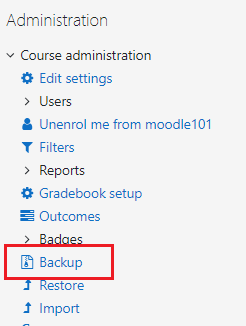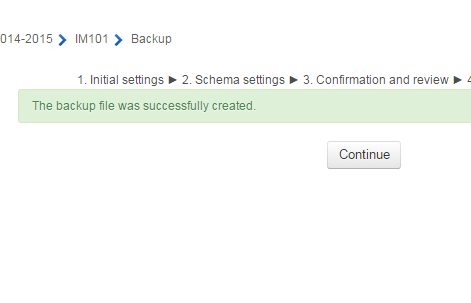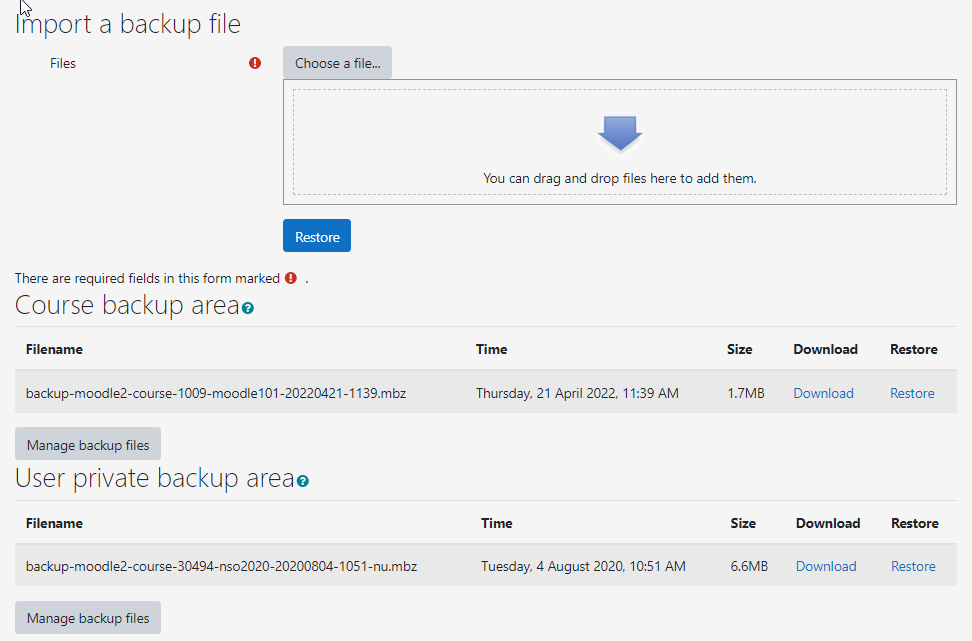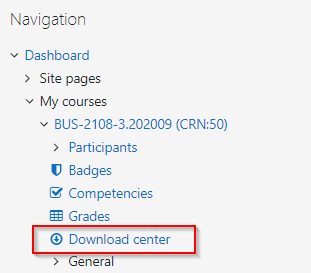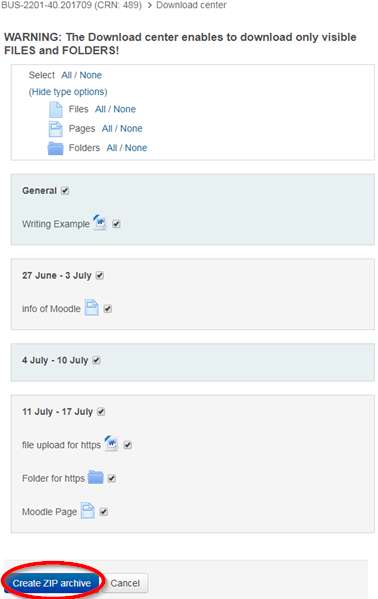How to backup courses in Moodle
Method 1: Using Moodle Backup
Instructor can make use of the Moodle built-in Backup function to create Moodle Backup File (.mbz) for their courses. Each backup file contains the course's materials, content and setting, but not student grades nor enrollment.
The Moodle backup file cannot be opened from the local computer to extract files uploaded to the course. It can only be used to restore a course within Moodle.
The Moodle backup file cannot be opened from the local computer to extract files uploaded to the course. It can only be used to restore a course within Moodle.
Method 2: Using Download Center
Instructor can use the Download Center to create a ZIP archive (.zip) to backup files and Moodle pages of a course. The ZIP file would not contain settings, grades, or enrollment data, however, it can be read without Moodle.
Backup Procedure
How to use Moodle Backup
Step 3: The entire backup process is divided into 5 sub-steps. On the Initial settings page select which the type of content to be included in the backup, then click Next.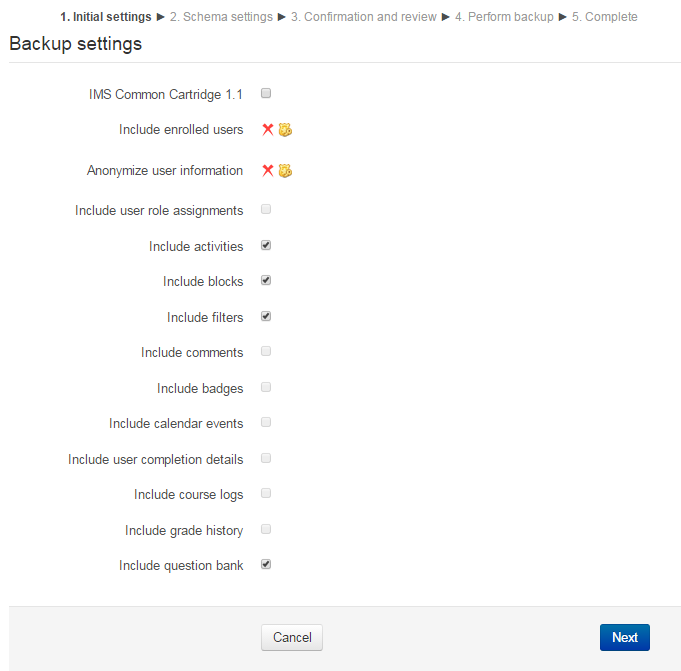
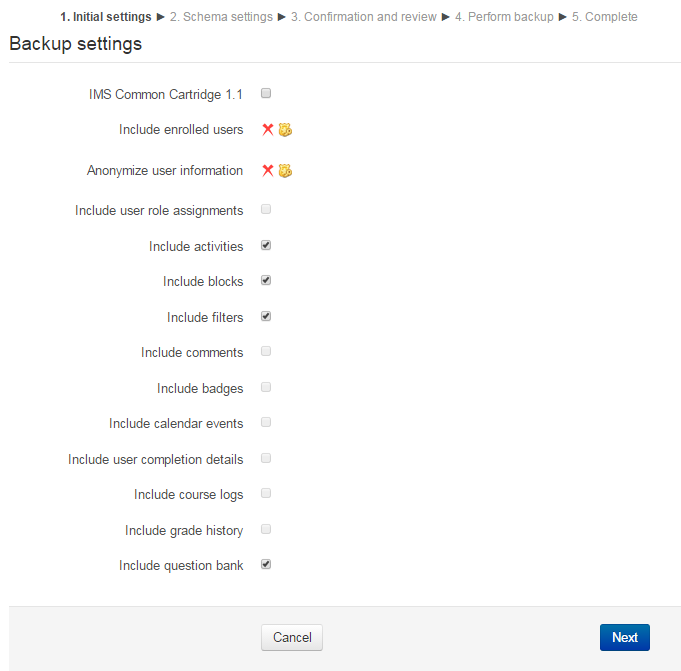
Step 4: Under the Schema settings page, further select the content to be included in the backup file, then click Next.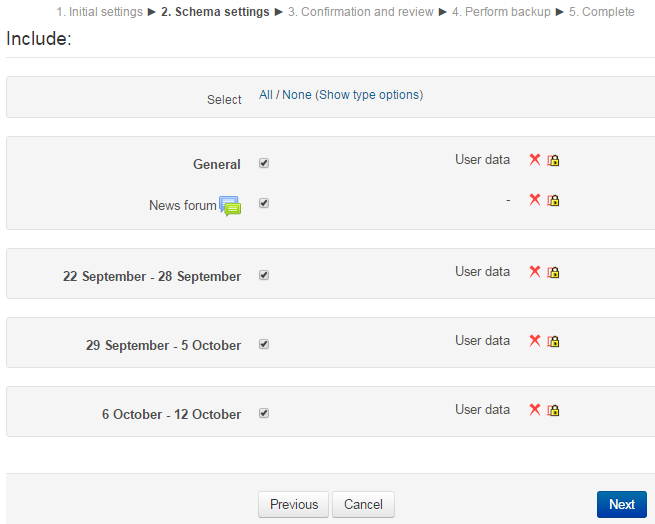
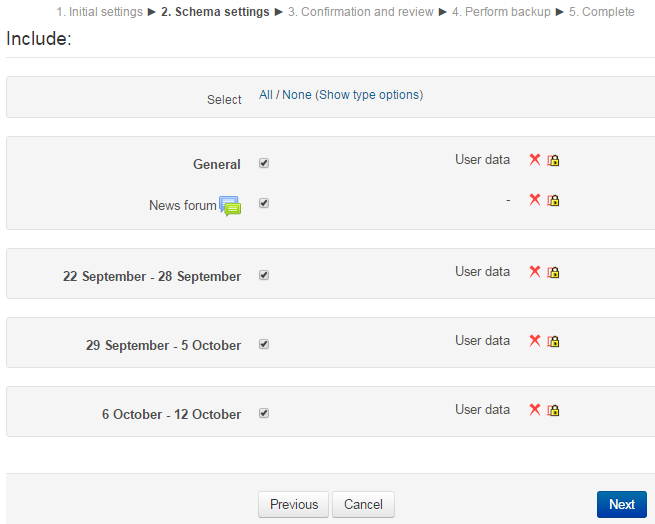
Step 5: On the Confirmation and Review page, review the backup settings. You can provide a different filename for the backup file by filling in the filename field. Once everything is confirmed, click on Perform backup.