2FA Authentication with ByPass Code
If you do not have your registered mobile device on hand (or the device was lost), you can obtain a ByPass Code from the Two-Factor Authentication (2FA) Self-Service webpage to pass the 2FA requirement.
Available to:
Service Hours:
7x24
How to use?
1. Log in to 2FA-activated services outside campus or using hostel wired connection.
2. Click "Forget to bring my device"
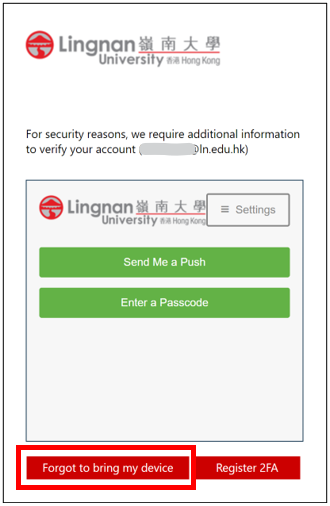
3. The Two-factor Authentication (2FA) Self-Service webpage will be displayed. Click "ByPass Code" button,
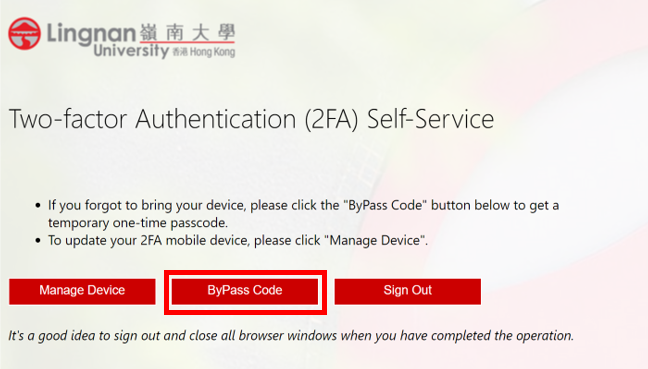
4. Click "Get ByPass Code" to confirm.
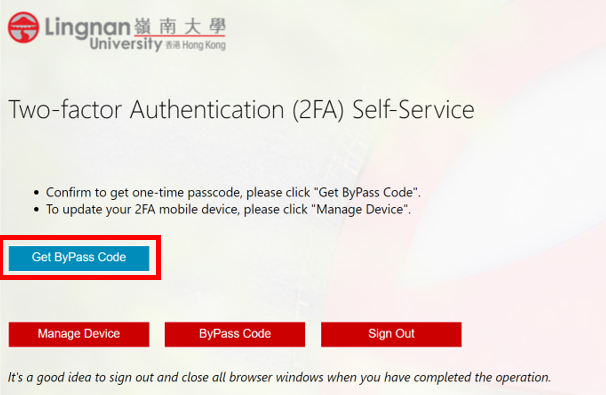
5. An e-mail was sent to your registerd personal e-mail address. Login to your registered email address to retrieve the ByPass Code.
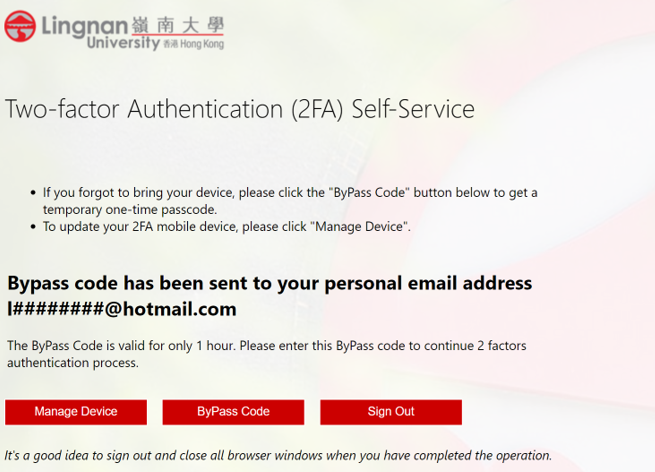
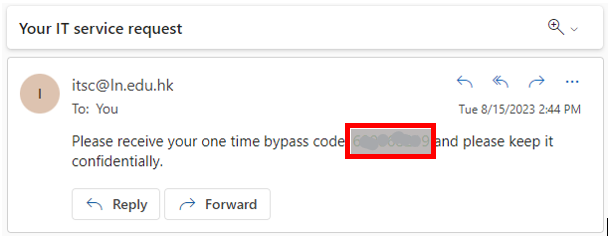
6. Enter the ByPass Code received within ONE hour to pass the authentication process.
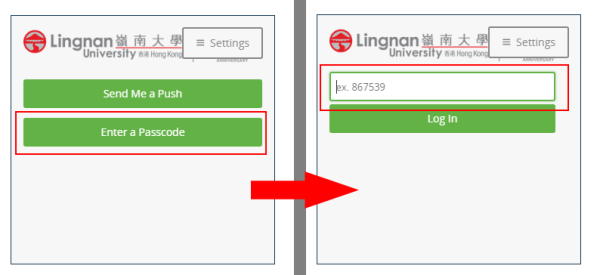
(2FA account will be locked if you have more than 10 failure attempt,)
If you found your 2FA account is locked and the lock is not initiated by you, you need to change your password immediately.
You need to contact ITSC helpdesk to unlock your account.
User Guides:
- Two-Factor Authentication (2FA) - Home of 2FA, provide information on the 2FA services
- How do I download the Duo Mobile APK? - Link to DUO to download the APK file if you cannot install the app using Google Play
- Register for 2FA Service - Step by step instruction on registering the 2FA service
- 2FA Authentication with Mobile App - Guide on using DUO app for 2FA Authentication
- Manage Devices for 2FA - Instruction on adding, removing and re-registering a device for 2FA.

