2FA Authentication with Mobile App
Available to:
Service Hours:
7x24
How to use?
1. Login to 2FA-activated services outside campus or using hostel wired connection
2. When prompted, select "Send me a Push"
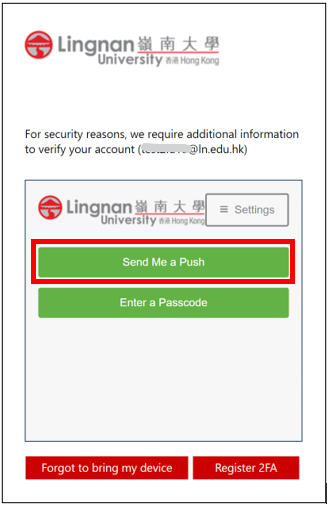
3. Tap on the push message or launch the Duo Mobile app on your mobile device, press "Approve" to allow the login request. Please note that you have ONE minute to approve the request before the connection timeout.
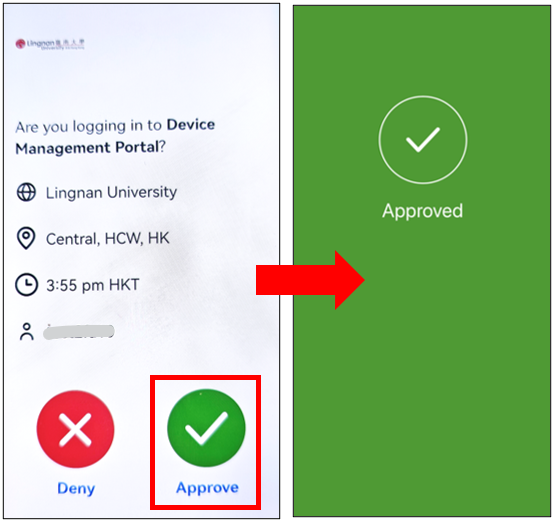
4. If you get an unexpected login request, you should press "Deny" to reject it. Press "Yes" to report the suspicious login when asked, or press "No" if you just press the "Deny" by mistake.
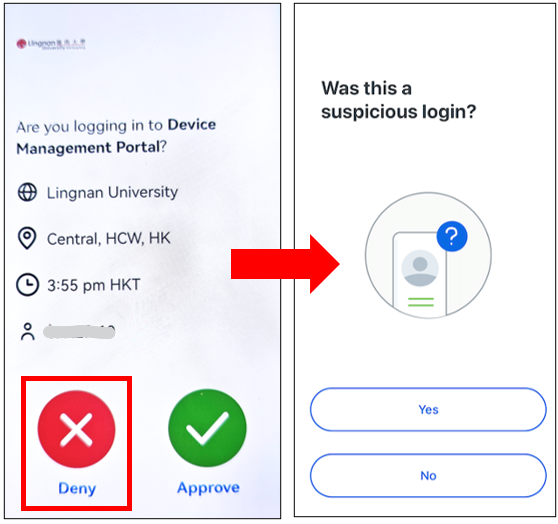
(2FA account will be locked if you have more than 10 failure attempt,)
If you found your 2FA account is locked and the lock is not initiated by you, please change your password immediately.
You need to contact ITSC helpdesk to unlock your account.
User Guides:
- Two-Factor Authentication (2FA) - Home of 2FA, provide information on the 2FA services
- How do I download the Duo Mobile APK? - Link to DUO to download the APK file if you cannot install the app using Google Play
- Register for 2FA Service - Step by step instruction on registering the 2FA service
- 2FA Authentication with ByPass Code - Guide on using ByPass code for 2FA authentication if your phone cannot install DUO app, or if you cannot access your phone.
- Manage Devices for 2FA - Instruction on adding, removing and re-registering a device for 2FA.

